Windows computers can start acting up due to several issues. But this doesn’t always mean there’s a hardware problem. You can run diagnostic tests to see where the problem originated from.
But if nothing works, it might be time for a fresh start. You can either choose to reset the PC or do a clean install of Windows.
If you’re only looking for a refresh, then you can always reset your PC without deleting files. However, if you’re going to sell your computer, it’s a good idea to do a clean install to fully clean the drive.
Let’s take a look at ways using which you can factory reset Windows 10.
Preparations to Make Before Reset
Before you reinstall Windows 10, there are several things you should remember to do. These are:
- Backup Your Data: When you reset Windows, there is always a chance that you’re going to lose your data. You can create backups of your data to make sure you can recover it even if you lose it during the reset process. Make sure to backup your files, documents, videos, and photos to the cloud or external storage.
- Deactivate Software: Some software comes with single licenses, so make sure you deactivate them before resetting. This saves you from the hassle of contacting customer support to restore your software licenses.
- Connect to Power: if you have a laptop, make sure you have it fully charged and connect it to power before resetting to avoid interruptions.
Reset to Factory Settings Using Built-in Reset Feature
The process of factory reset used to be frustrating for users as there wasn’t a reset feature in Windows. However, Microsoft introduced the feature with Windows 8.
For most people, this should be the best way to reset Windows, especially if you plan to keep your computer.
To do this, head over to Settings and click Update & Security. There, click the Recovery button in the sidebar. In the new section, click on Get Started under Reset this PC.
This will open a new window, prompting you to choose whether you want to keep your files or remove everything.
Keep My Files
To keep your files, click on the Keep My Files button. This option will remove any installed apps or saved settings, but it will keep your files. This includes the files and folders saved in the user folder as well as files in other drives.
If you enabled BitLocker, you will need to unlock the drive using the key before you can reset your PC. The reset process takes a lot of time so make sure your PC is plugged in to avoid a forced shutdown.
We don’t recommend using this method for resetting your PC if a file is causing issues, as remnants of the files can remain and cause problems, even after resetting.
Remove Everything
To install Windows from scratch, click on the Remove Everything button. By removing everything when resetting, you can make sure your PC starts with a clean slate. However, this means that all of your data will be erased, including your files, settings, and installed apps.
You can also choose additional settings to choose what you wish to do with data on other drives. In the windows, click on the Change Settings button.
There, you can click on two options:
- Clean data?: Turning this on will clean the drive. This can take more time but makes it harder to recover your files. We recommend turning this option on if you’re going to give your computer to someone else.
- Delete files from all drives?: Turning on this option will delete your files from all drives.
With both options turned on, Windows will clean all your files from all drives. This will make it hard for someone to recover your data. Essentially, Windows will behave like it does on a brand-new computer.
If you plan to remove everything from your computer, it’s recommended that you backup your files.
Reset to Factory Settings Using Bootable Media
If you’re a more tech-savvy user, you can use a bootable USB drive to reset your PC. To do this, you can use the Media Creation Tool. Although the intended use of the tool is to prepare bootable USB sticks, you can also use it to reset your computer.
To get started, download the Media Creation Tool from Microsoft. Once, it downloads, open it and accept the terms of usage. In the window, click on the Reset this PC options and click on Next.
The latest version of Windows will be downloaded. Feel free to use your PC when the file downloads. After it’s done downloading, the tool will ask you if you want to completely reinstall Windows 10 or keep your data.
Alternate Reset Options
If the previous options don’t work for you, there are alternate ways you can use to reset your computer.
System Restore
This feature allows you to create a restore point that saves the current working state of your computer.
You can later use the system restore option to undo changes without losing data. We recommend using this option if you’re facing issues after a driver install or an update.
Cloud Reset
With the cloud reset option, Windows downloads new system install files from the servers to use them to install Windows to your PC. We recommend using this option if the system files in your PC are damaged.
One thing to note is that this method requires a fast internet connection to download the installed files quickly. For this, we recommend using a fast and reliable internet like Xfinity.
They offer packages starting as low as $19.99 per month. Feel free to check out the Xfinity Internet plans to find one that suits your needs the best.
Third-Party Reset Tools
Besides all the other options, you can also use third-party tools to reset windows. Some of the tools you can use are MiniTool ShadowMaker, EaseUS Data Backup, and AOMEI Backupper.
These tools allow you to make copies of your data, which you can restore in case they get corrupted. To make bootable USB drives, we recommend using Rufus or balenaEtcher.
Things to Do After Resetting Windows 10
There are several things you should do after resetting Windows 10. These are:
- Configure Settings: The out-of-the-box settings in Windows aren’t for everyone. So, to get a great experience, make sure you tweak them after the first boot-up. Make sure the device is connected to the internet.
- Windows Update: The next thing to do after configuring the settings is to check for updates. After a fresh install, windows will download drivers and feature updates.
- Reinstall Apps: The next thing to do after updating your Windows is to re-download the apps and software. We recommend using Ninite for this as it allows you to download and install programs automatically in the background.
 Wrapping Up
Wrapping Up
A factory reset can be a great way to troubleshoot any problems with software or to prepare your computer for resale.
Which of the methods we used worked out for you the best? Let us know in the comments below and feel free to share your tips for resetting a Windows PC.
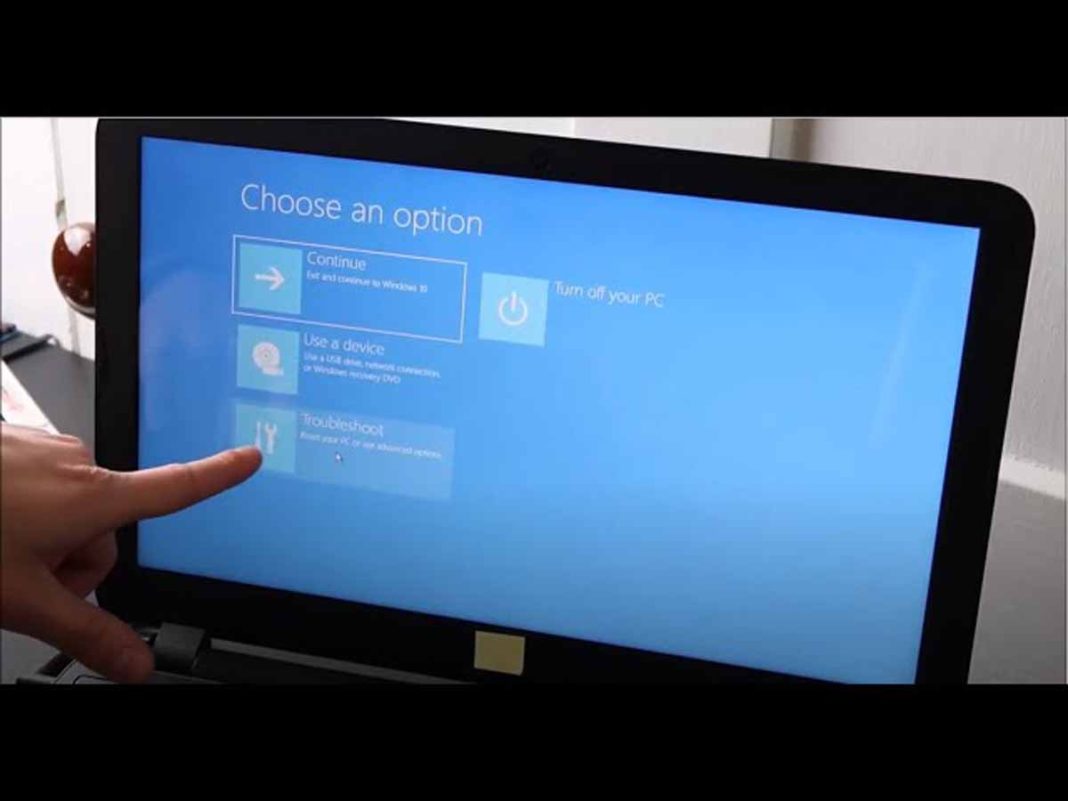
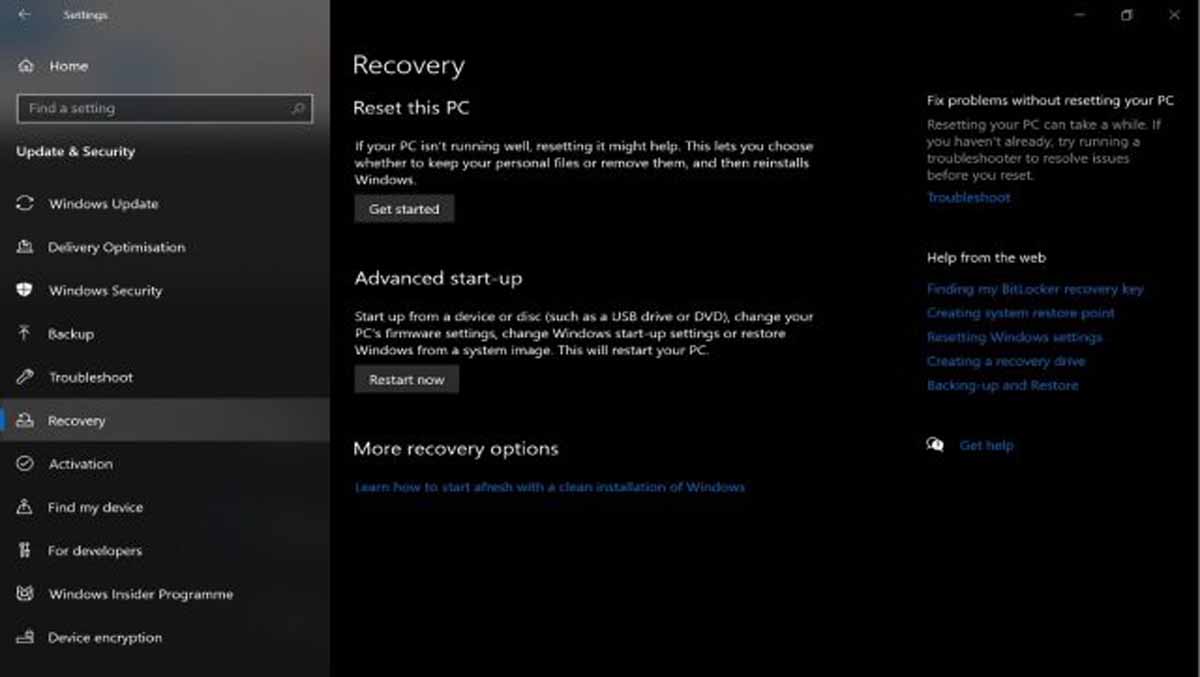
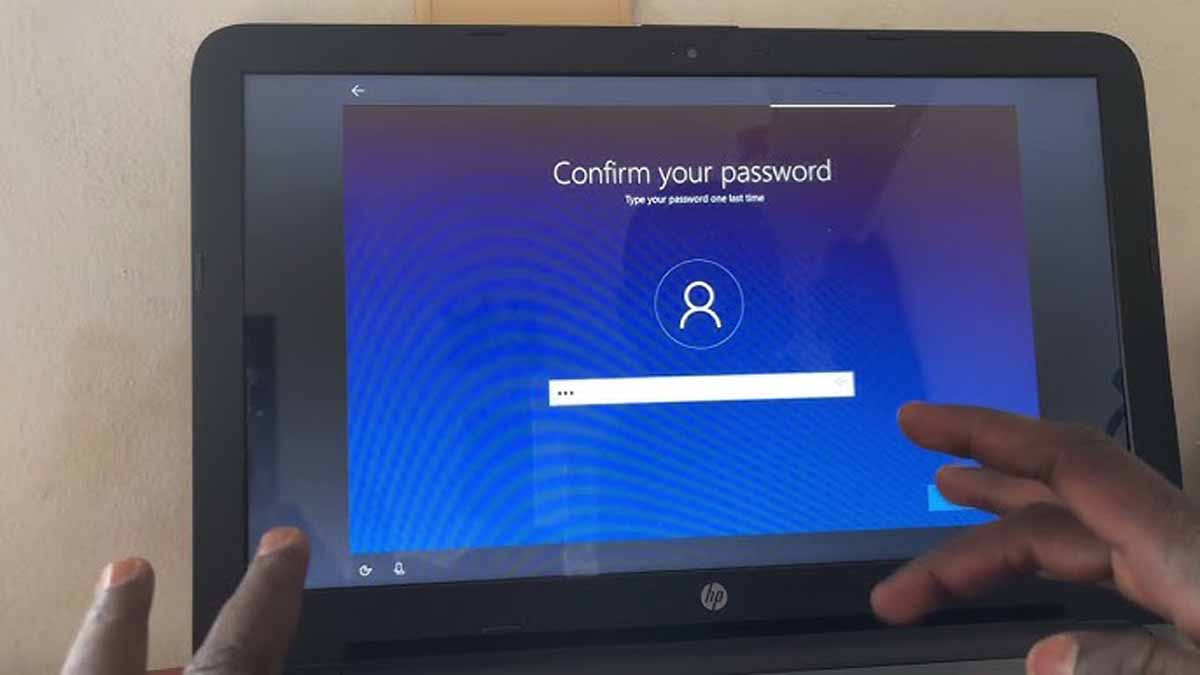 Wrapping Up
Wrapping Up